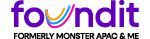 |
October 19, 2025 Hi Guest! Login | Switch to MOHQ nxt |
|
| HELP | ||||||||||||||||||||||||||||
|
||||||||||||||||||||||||||||
| Post a Job |
| Top |
| Job Title: Example: Branch Manger – for a top FMCG company. Project Manager – onsite required. Please note – make the Job Title as relevant as possible to the job seekers. This is the first thing that draws their attention. You need not necessarily use the terminology / designation used in the corporate for which the job is being advertised. Job Posting Summary: Example: For Sales Manager FMCG industry expertise specifically in the detergents segment, requires extensive traveling, handle a team of 10+, multi-lingual experts will be given preference. Education Requirement: The highest education qualification of a candidate that is required for the job can be given. Use Ctrl key to choose more than one option. Example: if the job requires either a engineering graduate or any diploma qualified candidate, choose both in the dropdown. Job Owner Details: These details would be visible to the candidate when he/she receives the confirmation mail on applying for this job posting. Send me Alerts for this Job Posting: This will allow for candidates matched in the database to be automatically stored in the job folder. You have exceeded your Inventory. Please contact your sales person or mail at cr@monstergulf.com |
| Create Questionnaire |
| Top |
| Create a new Questionnaire: You can create a new questionnaire and store it for later use. A questionnaire can be attached to any job that you are posting. Choose Desired Responses: For each of the questions keyed in – you could choose the appropriate answer (YES or NO). "NO" as the answer could be a very useful tool, when you do not want the particular qualification. Example: Have you completed your MBA through a correspondence course? Assign Point Value: This mechanism allows you to give a different score on each of the questions. The scores given for each of the questions should add up to a total of 100. This will ensure that you can give a minimum% that a candidate should score to match the requirements. Essay / long answer question: Type in a question, where you would want the job seeker to key in a long answer. Here there is no right or wrong answer – so no score needs to be given. As mentioned, the candidate can give a maximum of 2000 characters. This could be usually used for questions like “Tell us, why we should be hiring you”, Give a brief synopsis of the project you are presently handling, Give a synopsis of the paper that you have presented for the research etc. Minimum Acceptance Score: This is the score that a candidate needs to meet to qualify for the requirement. When the applications are seen in the folders, the score would be visible against the name of the candidate. This will help you identify the qualified candidates quickly. |
| Power Search |
| Top |
| Keyword(s): (Searchwithin:) The Radio buttons allows you to choose where you would want the keywords to be searched for on the resume. Please Note – Entire Resume option is chosen by default - this option displays the maximum results. Salary: Please note that this is not a mandatory field for job seekers to fill in. Tick the checkbox given to see all resumes, even those that do not specify salary. Industry: The resumes of the jobseekers whose work experience closely matches your job requirements can be seen. For a very generic role – do not choose any industry. Domain: If you require the jobseeker to have a particular Domain expertise, choose from the drop down, else ignore. Please note that this is not a mandatory field for the job seekers to fill in. Category and Role: Choosing the appropriate options will allow you to target the right job seekers. If you are unable to find the right role, click here to see the complete list. Education: Highest Degree is the highest qualification that the candidate possesses. You could choose to use both highest education and second highest degree – when you need more than one qualification in the candidate. For ex: B.E. & MBA qualified candidate, choose both these qualifications in Highest as well as Second highest degree. To get the maximum results when looking for only one qualification, then choose the same qualification in both the options – Highest qualification. |
| Create a Personal Folder |
| Top |
| Personal Folders created here give you the convenience to store and pool resumes for later use. These resumes could be picked from any of the folders – Job Posting, Personal or Saved Searches. A few examples on how you could use this are given below. There could be other instances, where this feature could be used, depending on the necessity. |
| Save a New Search |
| Top |
| To save a search you need to perform the search first. If you like the search results you may then save the search by clicking the "Save the Search" button. |
| Job Posting Usage |
| Top |
| Please Note: The "No. of Jobs Posted" may not be equivalent to the "Inventory Utilized". The number mentioned against the jobs in the membership that you have subscribed to, refers to the “Inventory Utilized and NOT to Total No. of Job Postings. Inventory Utilized is calculated so that a job posted in one location and one category is counted as 1. The count at "No. of Jobs Posted" could be lower than that. For example: If a requirement is posted in two locations and two categories – then the "No. of Jobs Posted" is 1, where as the "Inventory Utilized" is 4. The count at "Inventory Utilized" will go up if the job is RENEWED, depending on the no. of locations and categories that the job has been posted in. For example: If a job is originally posted in two categories and two locations, and later RENEWED, then the count at "Inventory Utilized" will go by up by 4. So if the count was 10 before the renewing of the job, then after renewal, the count will be 14. Also during the EDITING of a job, if more locations/ categories are added, then the "Inventory Utilized" will accordingly go up. For example: "Inventory Utilized" count is at 10, and the job was originally posted in only one location and one category (count 1). Now the job posting is EDITING and posted in one MORE location (count 1), then the count in the “Inventory Utilized” will go up to 10(+1+1) =12. |
|
Contact Us | About foundit | Security Center | Privacy Commitment | Be Safe | Terms of Use | Report a Bug
For Jobseekers: Home | Search Jobs | Submit Resume | Jobs In Your Inbox | Know about Companies | My foundit | Career Center | Help For Employers: Home | Employer Login © 2009 foundit - All Rights Reserved Toll free no.: 8000177030, Toll No.: +91-40 66116993 or info@founditgulf.com |